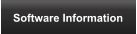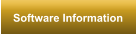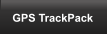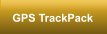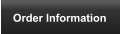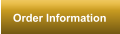Upgrade to Version 5.0 from an
earlier version
Because we value our customers, we offer half price licensing for currently
registered customers.
Only $100.00 per handler. Unlimited K-9’s and named
supervisor accounts standard
Please contact us if you have any questions about the upgrade
process. We want to help you to make the transition as easily and
safely as possible.
•
Licensing considerations- If you have purchased upgrade licenses for KANINE version 5.0, or are
eligible for a free upgrade because you have purchased within the last 6 months, you should receive an e-
mail with your new registration code for the KANINE version 5.0 software. Without this registration
information your handlers, that were previously licensed, will be unable to enter to records. So, be sure that
you have your licensing information before you upgrade your software.
If you have not yet purchased your upgrade licenses, you can do so for $100.00 per handler, via our website
on-line order page, or by calling us at 1-(712) 527-4330.
•
Side by side installations- It is possible for you to install KANINE version 5.0, covert your K-9 data
and use the new software in a test scenario, while still using your previous version of the KANINE software.
KANINE 5.0 will run side by side with earlier versions of KANINE and will not negatively affect your old
database, or software. It is recommended, however, that once KANINE Version 5.0 is installed and running,
that you un-install KANINE 4.0 from your computer.
•
Reconverting your data- If you choose to perform a preliminary install KANINE of version 5.0 to test
the conversion process and software, by entering test records etc., but would like to perform the live
conversion at a later date, you can do so by simply deleting the K95.mdb file from the CBD data folder. After
deleting this file, simply run the KANINE version 5.0 software and it will find that the K95.mdb file is not in
place and will take you directly to the conversion screen so that you can convert your old data again, and
begin using KANINE version 5.0 live.
•
Setup and installation considerations- KANINE Version 5.0 utilizes the same runtime files
(.Net Framework 2.0+) as KANINE 4.0 did. Version 5 can also be installed in the same manner as you
currently have KANINE version 4.0 installed. KANINE 5.0 will utilize the same data folder as version 4.0 to
include re-use of many of the database files. In essence, if a version of KANINE 2006- 4.0+ is installed on a
computer, nothing extra should need to be installed for KANINE Version 5.0 to run successfully.
•
Windows based user permissions- KANINE Version 5.0 adds a database files named k95.mdb.
Please make sure that IT personnel, where necessary, adjust the user permissions for the CBD Data folder
for any users that will be using KANINE Version 5.0, so that the users will have full read/ write permissions on
the entire CBD Data folder, to include this new file.
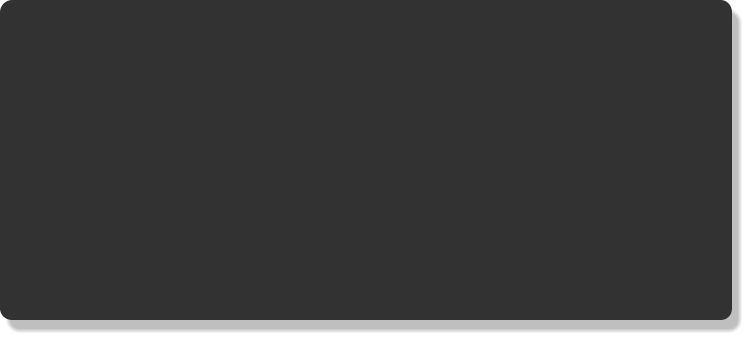
Please read this if you are currently using a previous
version of KANINE and are ready to move to 5.0
If you are using an earlier version of the KANINE software there are three steps that you must
complete. The first step is to install KANINE 5.0. The second step is to run the built in conversion
to import your data from your current version into the new KANINE 5 database. the third step is
to run the KANINE 5.0 software, browse through the records that KANINE imported for you and
verify that your records are intact and appear accurate. The last step is necessary because there
are wide changes that are made to the database to better serve the K-9 officer.
Please follow the instructions below to import your existing KANINE record data so that you can
successfully make the transition and begin using the KANINE version 5.0 Software.
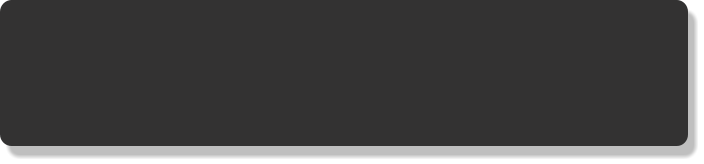
Download the KANINE Version 5.0 Software
Download the KANINE 5.0 software from here KANINE 5.0 Download . If need be, you
can ‘Save’ this file to a removable drive so that you can transport the file to a non-Internet
connected laptop for installation.


Install KANINE version 5.0
Run the KANINE 5.0 installation file to install the software on your computer.

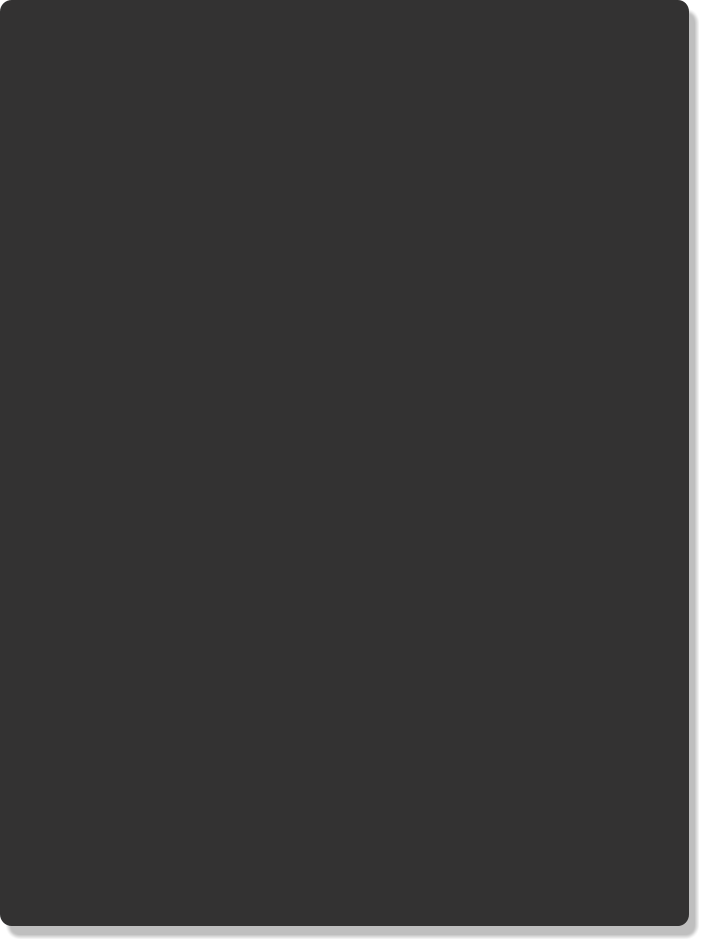
Run the KANINE 5.0 Conversion utility
After installing KANINE version 5.0, run the KANINE software for the first time. When KANINE
first runs, it will look for an existing copy of the new k95.mdb. When it does not find this file, it
will open a screen that will allow you to access the conversion utility.
Click the ‘Upgrade’ button,
or click on the ‘Database
Conversion Utility’ tab to
navigate to the Conversion
utility screen.
Click the ‘Browse’ button
to browse to your current
KANINE2006.mdb file. If
the file is in the default
location of C:\CBD Data,
it should be listed in the
path field already. Once
the correct path to your
current data file is
displayed in the path
field, click the ‘Begin
Conversion’ button to
import your current data
into the KANINE version
5.0 database.
Once the conversion process is completed, you will be taken to the login screen. Select
your user name from the drop down list, type in your password and log into KANINE as
you would in any other version of KANINE software. The ‘Registration’ screen will
immediately open, at this point, as shown below.

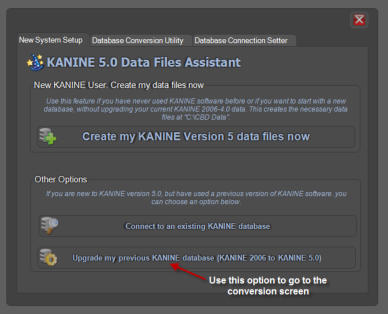
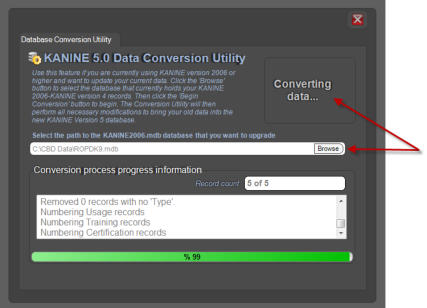
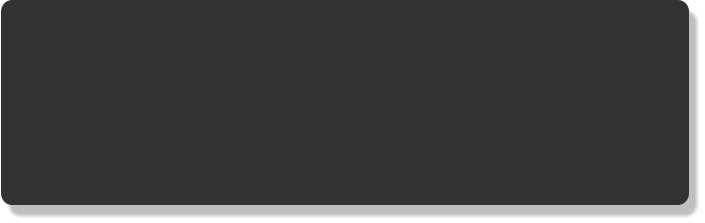
Register your KANINE Version 5.0
Software
Paste the provided registration information into the registration
screen (Shown below) to register the software.

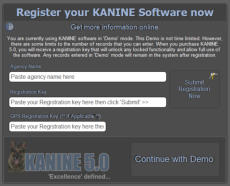
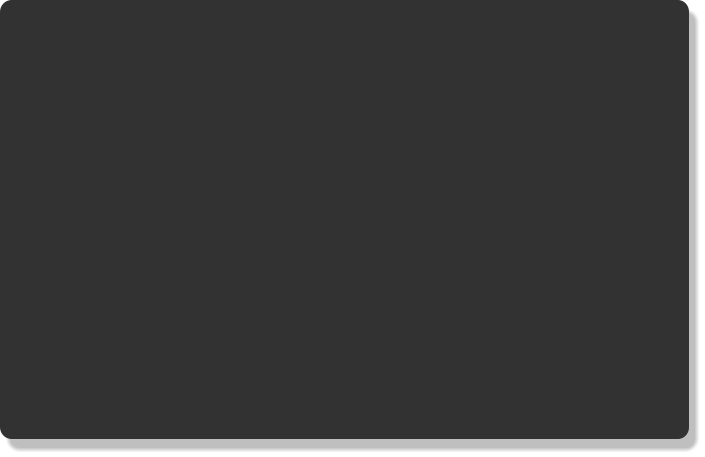
After registering the software you must enable the imported handler
accounts.
By default, handler accounts
from previous installations are
imported as read-only
‘Supervisor’ accounts. So, you
must turn these accounts
(After registering) into Handler
accounts. A single button in
the ‘Profiles’ screen will
perform this action. To enable
any imported handlers, simply
go into the ‘Profiles’ screen in
KANINE, select each handler
that will be licensed, one by
one, and click the ‘Switch
account to Handler account’
button. NOTE: The when in the Profile screen, you must click the ‘Supervisor’ tab to find the imported
accounts. The system will only allow you to import as many handlers as you are licensed for.

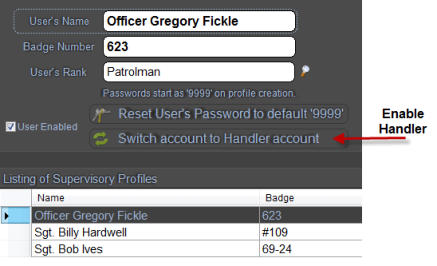
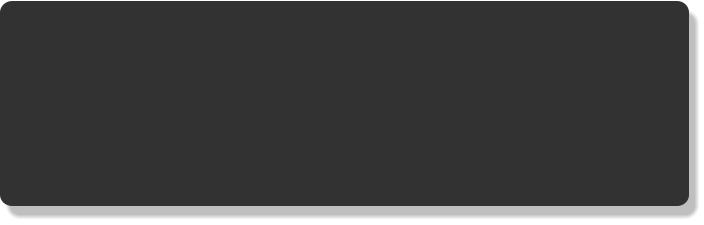
Repeat for any laptops that have their own, local database that they
work from.
If you are a single handler agency, your installation and conversion process is complete. You can now
begin using KANINE 5.0 software. If your agency has more than once handler, please repeat the above
process for any users that keep their data on their laptop, including those users that occasionally export
to a server based database.




Code Blue Designs
54155 Edson Road
Pacific Junction IA 51561
Main: (712) 527-4330